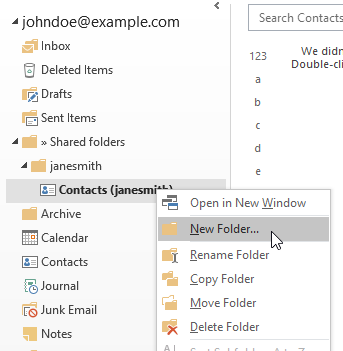If a folder has been shared with you or a group of which you are a member, you will see a notification about it in the Inbox the next time you start Outlook. Unlike own folders, new shared folders are not automatically linked.
Use the menu "" and there the item "»Shared folders" to link shared folders and thus make them usable in Outlook. Click the checkbox icon to link or unlink a folder.
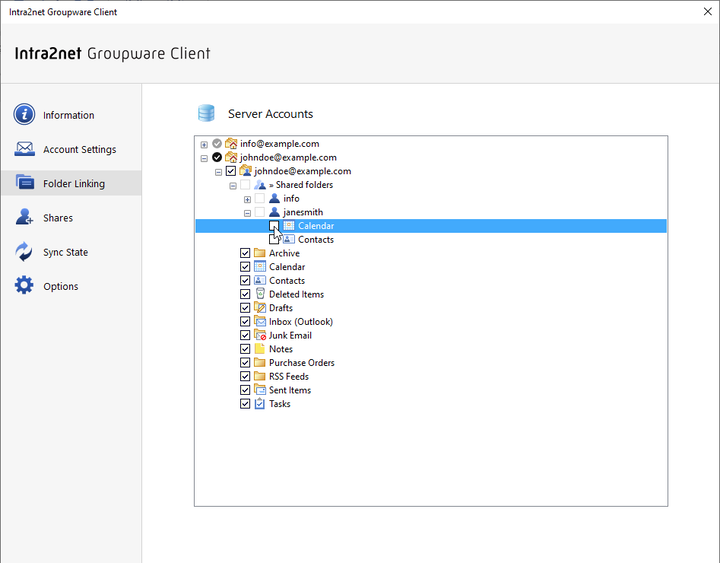
If you have the "Folder" right to a shared folder, you can delete the folder or create new subfolders. It is not possible to rename shared folders. Only the owner of the folder can do this. To delete subfolders, you need the "Folder" right for each subfolder.
![[Caution]](../images/admon/caution.png) | Caution |
|---|---|
Creating and moving shared folders is not possible on the top folder level of a user account. Even if Outlook allows to create folders in this level, they are not linked to the server and are located purely locally in the Outlook data file. Example: |
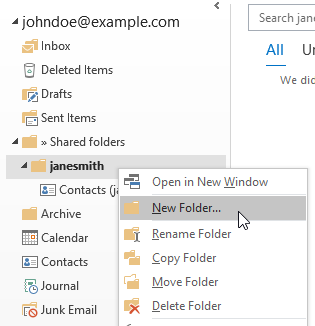
Only the owner of an account is able to create folders on the top folder level or move them there.
However, the creation of folders below a linked folder are synchronized to the server. In the example, a new folder is created below "Contacts".