With the following user data you can log in for the first time after installation:
| Administrator Login | admin |
| Administrator Passwort | admin |
In the upper area of the main page, Internet connections can be established and disconnected with different providers, email transfers can be initiated, and VPN connections can be controlled.
The lower area displays status information.
The information area displays status and error messages. Error messages can be removed by clicking on the "" button afterwards. Otherwise, they disappear after a certain timeout period (depending on importance and type).
The provider area shows the current provider, IP and timeout.
The email area shows the current email transfer. Clicking "" opens a window with a live-log of fetchmail during the email transfer, for error diagnosis during email receipt. Clicking "" opens the email queue.
The VPN area displays currently active VPN connections.
The Internet speedometer is displayed on the right. This shows the Internet connection usage within the last minute as a bar chart. The display is divided into incoming (downstream) and outgoing (upstream) traffic. Click on the diagram to access live tracking in the statistics menu.
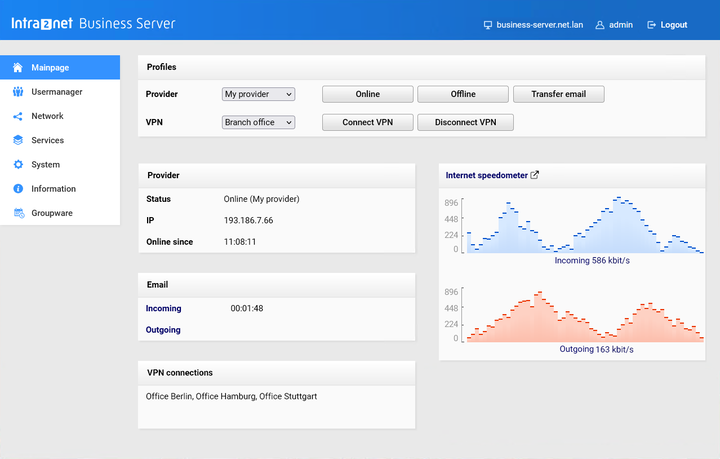
In the default configuration, everyone who accesses the main page from the local network has the right to see it, as well as establishing and closing connections. This can be changed using the rights of the "All" group. See Section 13.1, „User Groups“.
In the menu on the left-hand side, all menu items that the currently logged in user has access to are displayed in full font color. The menu items to which he has no access are displayed in a faint font color. The latter can still be selected, however, and a login field will open.