Click on the "" button in the upper left corner and a window for composing a new email will open.
When starting to type a name in the "To", "Cc" or "Bcc" fields, all available address books are automatically searched for this name in the background. Contacts found will then be offered as a selection dialog.
Alternatively, it is possible to click "To" to add matching recipients from the address books.
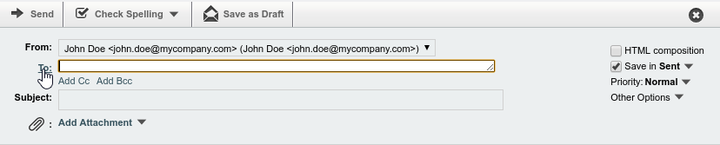
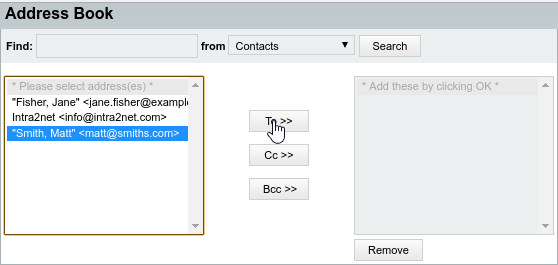
It is possible to define a signature, which is automatically appended when a new email is sent.
Each user can configure their signature under "". To access this menu, the web groupware must first be exited via the "" button. The administrator can configure the signatures of all users using the "" menu.
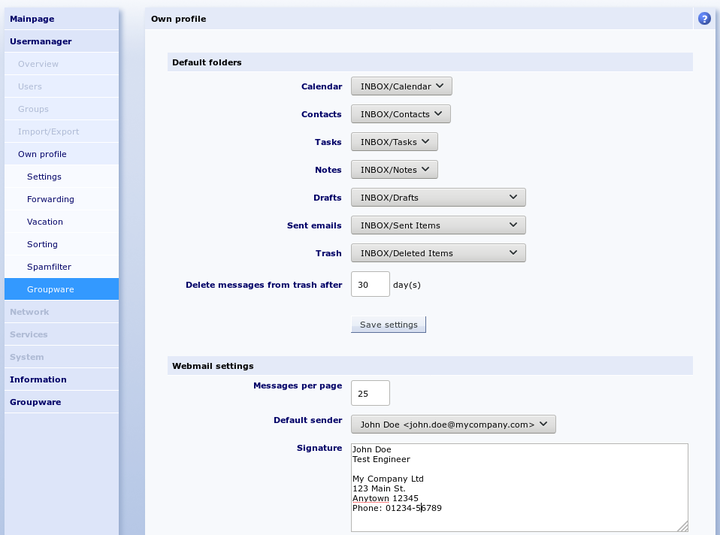
![[Hint]](../images/admon/note.png) | Hint |
|---|---|
The signature is not displayed in the email editor. However, it will be automatically attached to the email once it is sent. |