Table of Contents
"" provides the facility to read, write and edit emails in the web groupware.
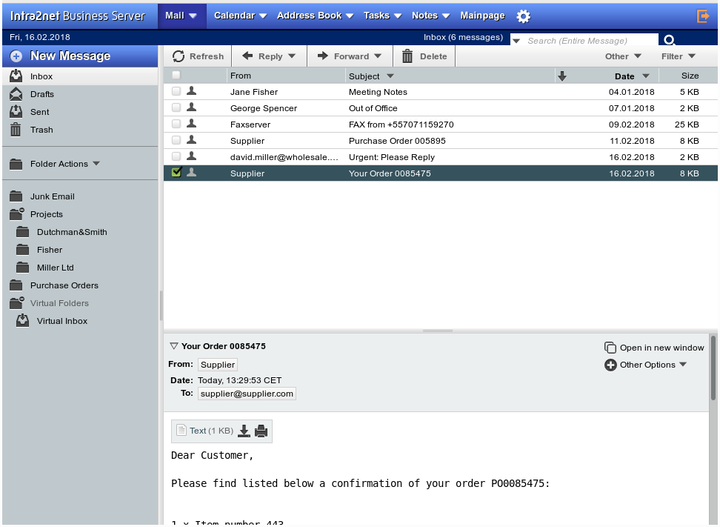
In the email list of the active folder, the individual emails can be right-clicked. A context menu opens which offers functions such as deleting, forwarding and marking emails.
Emails can be dragged and dropped from the email list to another folder.
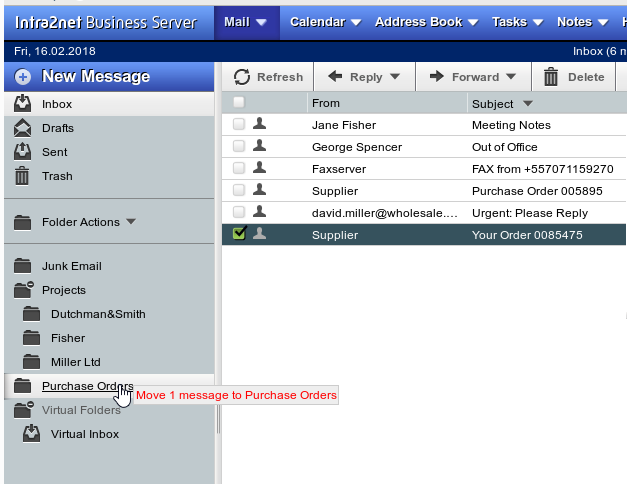
Emails are moved to the recycle bin by the delete command.
If a deleted email should be restored, simply drag and drop it back to the correct folder from the Recycle Bin.
The system can automatically clear the recycle bin after a set period (Usermanager > Users : Groupware). By default, this happens every 30 days. Alternatively, the entire recycle bin can be cleaned up manually using the "" command in the recycle bin context menu (right-click the folder name).
Some email clients (e.g. Mozilla Thunderbird and Outlook 2003) do not move deleted emails to the Recycle Bin, but leave them in the original folder and mark them for deletion. Depending on the program, the emails are then deleted automatically when the program is closed or only upon manual command (IMAP Expunge).
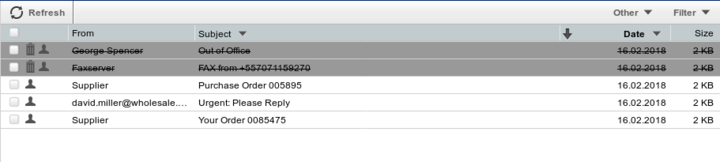
The marked emails can be permanently deleted or hidden with the Web Groupware. These functions can be found in the "" menu.
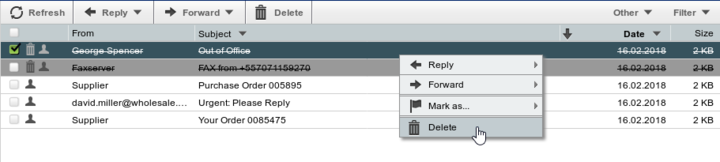
In order to be able to process individual emails on other programs or to analyze them more precisely for troubleshooting purposes, it is possible to export emails in RFC822 format (sometimes also referred to as .EML).
Proceed as follows:
Open the relevant email
Expand the details with the arrow

Select the menu "" on the right hand side, and menu option "". It is now possible to select the appropriate target directory in your browser.

To forward the exported email again by email, e.g. for error analysis, it is best to compress the .EML file with a compression program such as WinZip. This ensures that the email is not accidentally changed during transmission.